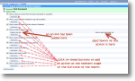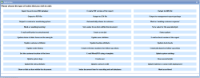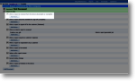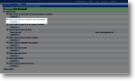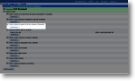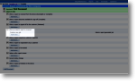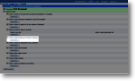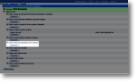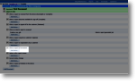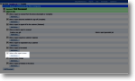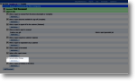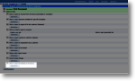When a report is received from the device (Incomplete or Complete) |
Actions corresponding to this event are triggered as soon as a form is returned from the device, regardless of its status (ie. whether it requires further editing or sign off by the user). Typical actions associated with this event:
|
|||||||||||||||||
When a report becomes available for sign-off (Complete) |
Actions corresponding to this event are triggered as soon as the form reaches the “Complete” status. In effect this means that the user who completed the form has finished with it and it has been passed to the next stage. All mandatory items on the form will have been answered. Typical actions associated with this event:
|
|||||||||||||||||
When a report is signed-off to the customer (Released) |
Actions corresponding to this event are triggered when a report reaches the “Released” status. Typical actions associated with this event:
|
|||||||||||||||||
When an interim report is received |
Interim reports are “snapshots” of a form before it is finished with on the device. For example, suppose you had a form that represented a full ambulance journey: pick up medic; en route to patient; pick up patient; en route to hospital; drop off patient; return to base. Typical actions associated with this event:
|
|||||||||||||||||
When a report requires a customer response |
This is a bespoke status representing the point when a report requires a customer response. For example, a completed job sheet may need an order number to be allocated by the customer before an invoice can be raised. Setting the report to "awaiting customer response" will trigger an action that sends an email to the customer asking them to log in and add an order number. This will trigger the report to move to the next status. | |||||||||||||||||
When a report is responded to by a customer |
This is a bespoke status that is triggered when a customer adds a response to a form of status ‘awaiting customer response’. For example, a customer may enter an order number and an email is triggered to inform the office that the order number has been supplied. |
|||||||||||||||||
When a report is forwarded |
This status is reached when a form has been forwarded to another device using the Forward Form item type within a template - the form is sent to the server by the original device and then downloaded by the receiving device. When the forwarded form is received on a server (on its way to the receiving device) the ‘When a report is forwarded’ actions are triggered. For example an email could be triggered to the receiving user to alert them that a form is on it's way. |
|||||||||||||||||
When a report is updated |
Actions here are triggered when a report is changed in the office portal. |
|||||||||||||||||
Option within report screen |
magic5 allows a website user to trigger PDF creation manually once the report is at a completed stage. This is done using buttons at the bottom of the report screen and these are included here. Unlike most template actions, these are not run automatically but give the user options that they may wish to take.
|
|||||||||||||||||
General status change |
Actions added here are triggered by any status change. Separate headings exist for adding actions when a report becomes complete or when a report is released to the customer but the same effect can be achieved through this general status change heading. |
|||||||||||||||||
When a report is finished on the device |
Actions here are triggered immediately prior to a report being released from the device. At this point the report is no longer editable or usable by the user but is still linked to the device. There is a separate set of actions for this status which includes generating additional forms or adding the data into a summary form.
|
Administrator Guide 2017

Template action
See Also